The Workzone Export / Import feature can be used for two main purposes;
- To export a json file for backup or compliance purposes.
- To update the Workzone descriptor by exporting all Workzone data, uninstalling and then reinstalling the Workzone app, and finally re-importing all Workzone data.
If you need assistance while conducting either of the above processes, please chat with our support, and we can instruct you on how to do so.
The Export process will include the following;
- All Workzone settings configurations
- Workzone subscription license – No need to create a new subscription
- Workzone credentials for digital signatures.
Getting started #
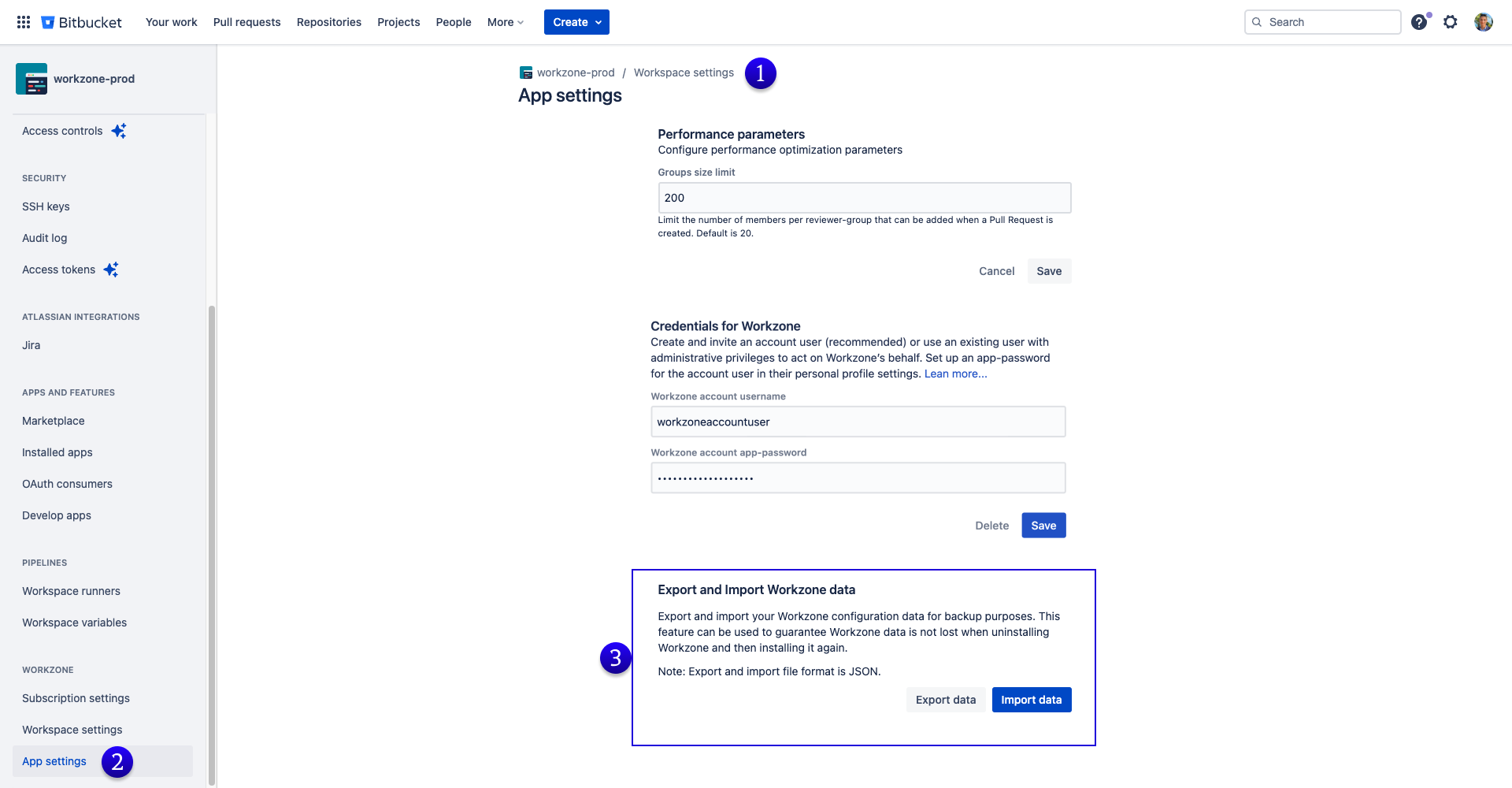
Navigating to Export and Import Workzone Data feature
- Navigate to your Workspace settings.
- On the left side menu, scroll down to “App Settings” under “Workzone.
- The new Export and Import Workzone data feature can be found at the bottom of the page.
About the Export/Import functionality
The Export/Import functionality can be used for two main cases;
- To export all Workzone data for backup or auditing purposes.
- To uninstall and reinstall Workzone without the need to manually create all configurations again.
The JSON file export will house all Workzone data such as;
- Workspace parameters, encrypted Workzone account user settings
- All Workzone pull request settings on workspace, project and repository level.
- All public digital pull request approval signature keys.
Export Process #
- Navigate to your Workspace Settings from the top right settings icon.
- Click on “App Settings” under the “Workzone” title.
- Under the “Export and Import Workzone Data” section, click on “Export Data”
- This will open a popup and begin exporting all Workzone data into a json file. Once the progress bar has been completed, the json file will be downloaded. You can now store the backup file in a safe location.
[Optional] Uninstall Workzone App
If you are exporting Workzone data to uninstall & reinstall Workzone, you can now uninstall Workzone. To uninstall Workzone go to Workspace settings > Installed apps > Workzone > Remove.
[Optional] Reinstalling the Workzone App
- Navigate to your Workspace Settings from the top right settings icon.
- Click on the “Marketplace” button under Apps and Features.
- Scroll down and find the “Workzone: Pull request workflow” app. Click “Add”
- Click “Grant Access”
- The new descriptor will now be installed.
Import Process #
- To begin the import process: Navigate to your Workspace Settings from the top right settings icon.
- Click on “App Settings” under the “Workzone” title.
- Under the “Export and Import Workzone Data” section, click on “Import Data”
- Select the Workzone Export json file you want to import, then click “Confirm”
- You should now see a confirmation popup in the bottom left of your screen instructing you to reload the page. The data on the current page will not reflect the new import until you reload the page.
If you do not see this confirmation popup, please contact support.