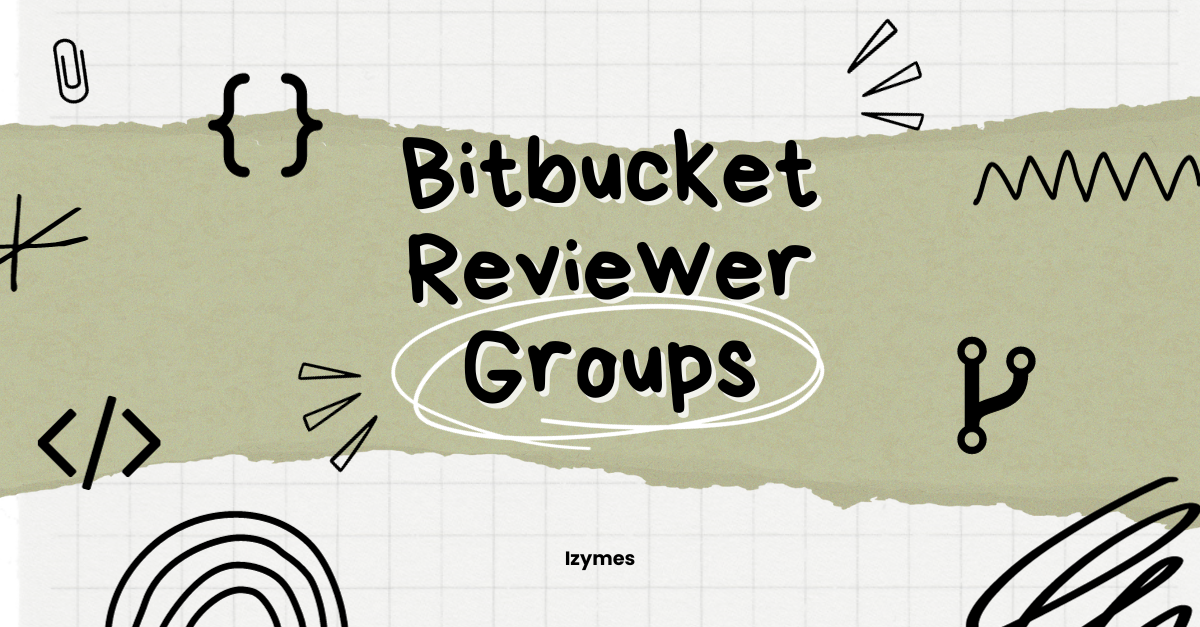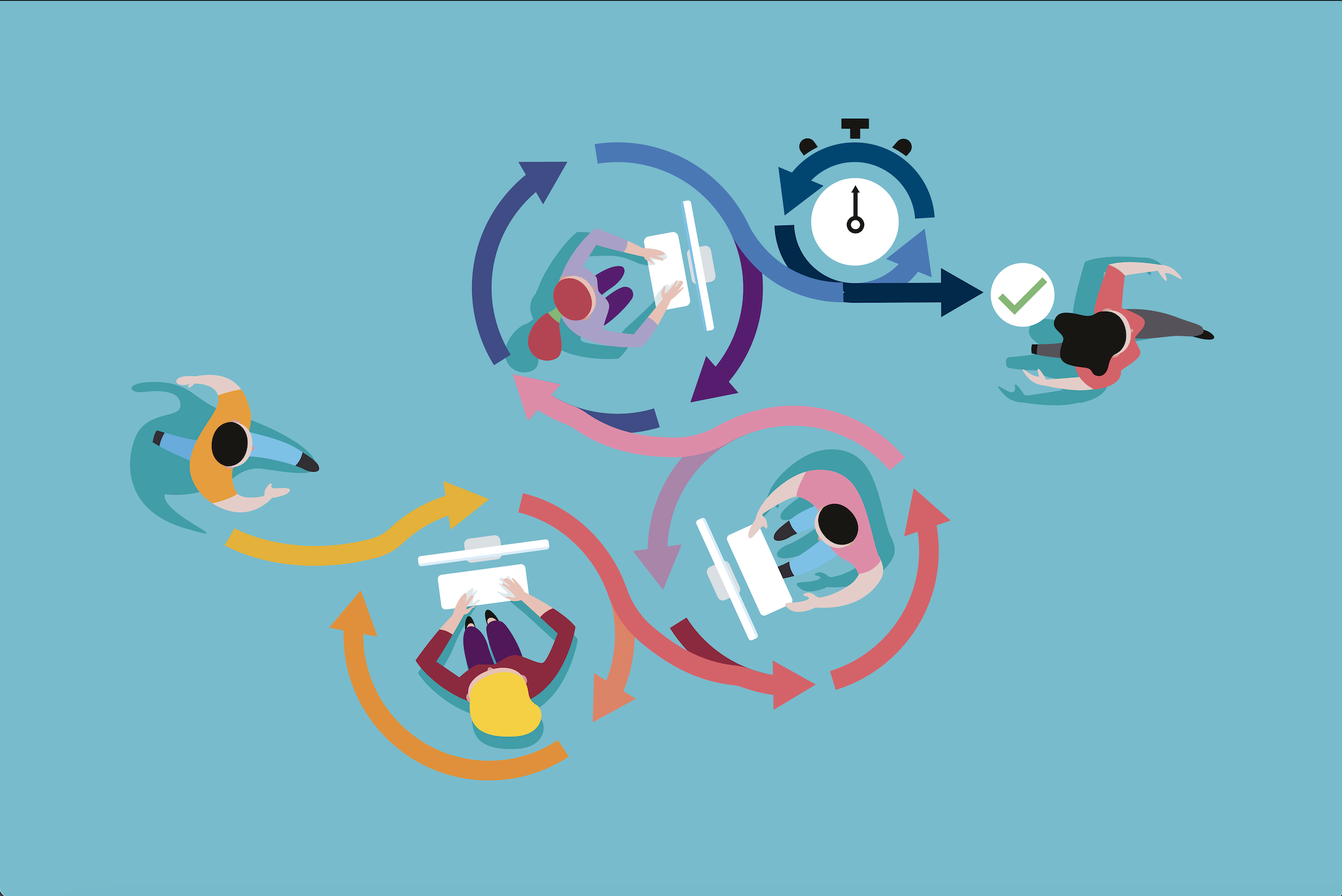Workzone cloud migration assistant
Getting help with migrating your teams and development process to cloud is a huge time saver – thanks to all cloud migration assistants that are available already for Atlassian products and Marketplace apps. Cloud migration assistants are apps or tools that have a deep understanding of the server/datacenter side of content and configuration of your instance and know how to map this data to the cloud instance.
Workzone is traditionally a Bitbucket server/datacenter app that helps teams streamline and control their pull request workflow – and now Workzone is available for Bitbucket cloud.
Usually Atlassian Marketplace apps rely on an additional app or built-in cloud migration assistant to make the transition from the server/datacenter app to cloud version seamless. Since Workzone is completely configurable via REST API on server/datacenter and cloud we preferred a Command Line Interface (CLI) based migration app for good reasons:
- No additional app installations or upgrades required for Bitbucket server/dc
- Workzone cloud migration assistant (WCMA) CLI runs locally or in any docker environment of your choice
- Instance access credentials are never submitted or stored beyond a local .env file.
- WCMA is open source written in Typescript and fully transparent.
- The migrated cloud Workzone settings are strictly JSON format and can be modified before importing them into Workzone cloud.
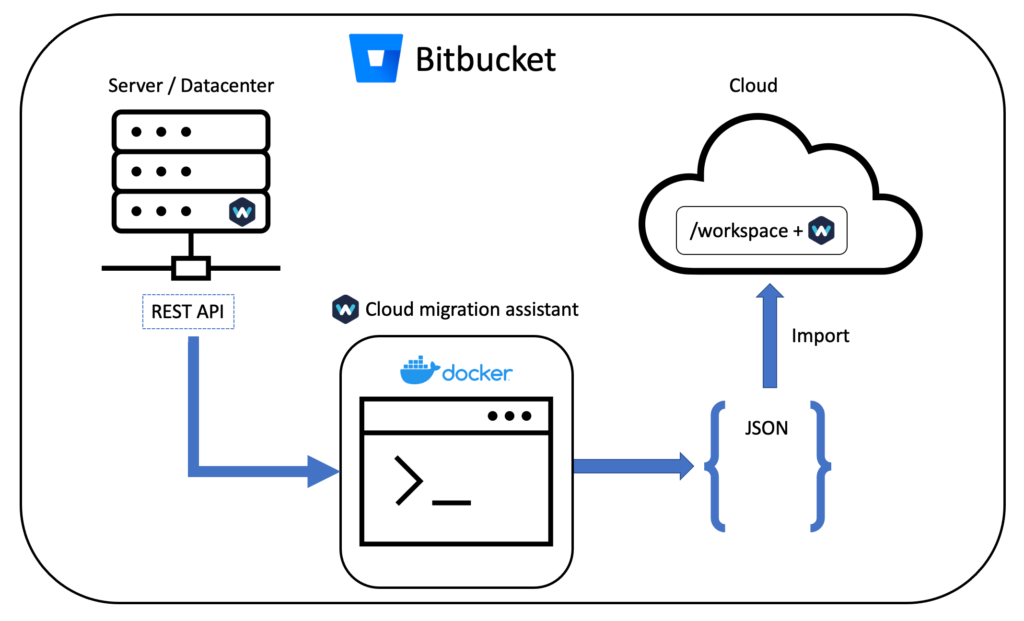
Migration steps
Preparation
- If you haven’t already migrate Bitbucket server/dc repos and users to Bitbucket cloud with the Bitbucket migration assistant
- Project keys must be identical in DC/server and Cloud and
- Repository slugs must be identical in DC/server and Cloud and
- WCMA matches Workzone reviewer configuration users by display name between DC/server and cloud. User display names must be identical (that’s because access to user emails is not available for Bitbucket cloud) and
- WCMA matches Workzone reviewer configuration groups by group slug (a group name representation without spaces) between server and cloud, they must be identical.
- If you haven’t already install Docker into an environment of your choice, this could be your local host
- Git clone the WCMA repository
Running the migration with Docker
- Create a
.envfile, copy content fromsample.envand add your information forBITBUCKET_REST_API_BASEURL="https://your-data-center-url/rest/api/latest" BITBUCKET_WORKZONE_REST_API_BASEURL="https://your-data-center-url/rest/workzoneresource/latest" .... - Run
./migrate.sh
This will build a docker image on the fly and run it in a stateless container.
The result is a JSON file with a schema that can be imported into Workzone for Bitbucket cloud. - We recommend double checking reviewer usernames
Import Workzone settings into cloud
- Navigate to your Workspace Settings from the top right settings icon.
- Click on “App Settings” under the “Workzone” title.
- Under the “Export and Import Workzone Data” section, click on “Import Data”
- Select the Workzone Export json file you want to import, then click “Confirm”
- You should now see a confirmation popup in the bottom left of your screen instructing you to reload the page. The data on the current page will not reflect the new import until you reload the page.
Getting the most out of Workzone
Workzone cloud is free for teams up to 5 users, for teams larger than 5 users Workzone cloud requires a subscription of currently USD 0.50 per user per month. Atlassian Partners and resellers can get the usual discounts for their clients. As much as we would love to integrate licensing with the Atlassian Marketplace that we all love and trust, Bitbucket apps do not get to enjoy this luxury just yet.